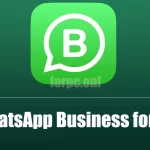WhatsApp Web allows you to use WhatsApp directly on your Desktop, Laptop, and PC Devices. With this, you can send and receive WhatsApp messages on your Desktop PC or Tablet. WhatsApp Web is a browser-based WhatsApp Client which allows you to use your WhatsApp account on your Desktop device as well. In short, it allows you to use your WhatsApp account on two different devices.
Using WhatsApp for PC is pretty simple as you will be able to perform all those activities that you do in your device’s app. Be it sending an image, a video, a voice message, or receiving such, you will be able to do everything in your web version of WhatsApp easily. Apart from that, you can also send a reply to a specific message and even star or undo it. The UI for both versions will be exactly the same.
How to use WhatsApp Web on PC?
To use WhatsApp for PC on your Windows/Mac PC, you are required to follow a set of instructions that we are sharing below. Follow the steps and get started.
- First, open web.whatsapp.com on your preferred browser.
- On your Android Device, there are three dots visible in the upper right corner. Tap on it. If you’re using an iOS device, please tap on Settings>Linked Devices.
- From there, go to WhatsApp Web and the option to Scan the Code will be visible.
- Now scan the code visible at your browser from your device.
- Your device is now linked with the web version of WhatsApp and you’re all done.
How to log out from WhatsApp for PC?
Now that you know how to log in to your WhatsApp Web account, you must know how to log out as well. Follow the steps given below.
- Open your WhatsApp app on your android/iOS device.
- For iOS users, go to Settings>Linked Accounts.
- For android users, tap on the Settings icon and go to WhatsApp Web/Desktop.
- All the active sessions will be visible there.
- Tap on Logout from all the devices.
- Confirm it and you’re done.
Wrapping up,
It was all about WhatsApp for PC and how one can use it. We have included all the noteworthy points that will be required to use the WhatsApp web on your PC. However, if you still have a doubt, please drop a comment below and let us know.
FAQs
- What is WhatsApp Web?
It is a PC-based extension of your WhatsApp messenger app that you use on your android or iOS device.
- How to use?
To use WhatsApp web, you are required to scan the code available on your web browser from your smartphone and you will be able to log in to your account without any issues.
- How to call on WhatsApp Web?
For making an audio call, you are required to tap on the call icon available at the top right corner of your PC. Once you have dialed, a window will appear which you can resize accordingly. Now with the help of an audio output device and microphone, you will be able to continue the call on your WhatsApp web. And also ensure that you have an established internet connection between your PC and smartphone.
- How to video call on WhatsApp Web?
To make a video call, the steps are easy. You need to tap on the video call option available at the top right corner of your screen. Once done, a window will appear and with the help of a camera, microphone, and audio output device, you will be able to make a video call.
- Can I open WhatsApp web without a QR code?
Unfortunately, it is not possible to open without scanning the QR code as it is the mandatory step to be taken for authentication.
- Can I use WhatsApp on my Laptop without my phone?
No, since for the authentication purpose, you are required to scan the QR code available on your smartphone, it is not possible to use WhatsApp on your laptop without using your smartphone.

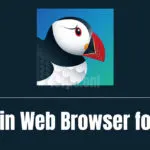


![WhatsApp Plus APK Download for Android & PC [Official Release] WhatsApp Plus APK Download for Android & PC](https://forpc.uno/wp-content/uploads/2021/10/whatsapp-plus-for-android-pc-150x150.webp)