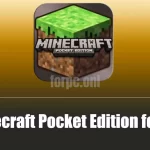PrimeOS for PC is an Android Emulator which allows you to enjoy the Android atmosphere in a complete desktop or PC interface. It highly supports the Android ecosystem along with the feature of multiwindow. This Android Emulator is designed in such a way that it brings to you a fusion of both the Android and PC world. It goes along very well with Windows PC and MAC. The developer of PrimeOS operating system is Floydwiz Technologies Private Limited. It is mainly designed for playing Android games on PC but it can also be utilized for some other purposes. PrimeOS Android Emulator is powered by Android x86. The users can access millions of Android applications through the PrimeOS operating system.
This Android Emulator can be downloaded from its official website https://primeos.in. It is completely free of cost for the users.
| Name | Prime OS X86 |
|---|---|
| Version | PrimeOS_Standard_0.4.5_Installer.exe |
| OS Type | Android 7.1 |
| Storage Require | 64GB |
| RAM Require | 4GB |
| License | Freeware |
Download PrimeOS for PC (.exe)Click on the button to start downloading...
Download PrimeOS (macOS)Click on the button to start downloading...
How to PrimeOS Download for PC?
If you are willing to download and install the PrimeOS on your PC, you can use two different methods. Let’s know these methods in details.
Installing PrimeOS through Installer on PC
- In the first step, open the web browser of your device and go to the official website of the installer. Download the installer from the link provided in the official website.
- Once the download process is completed, go to the Downloads folder and make a click on the .exe file and launch it.
- Now, you will be asked to make a selection of the location where you would like to save the PrimeOS Android Emulator.
- Now, you will have to input the space in MB for the latest PrimeOS partition.
- Once it is saved, make a click on the Install button to begin the installation procedure.
- The system will reboot and then PrimeOS Android Emulator will automatically start its installation process.
- After the installation ends, you will find the boot menu for PrimeOS and Windows on your screen.
Installing PrimeOS through USB Drive on PC
- For installing PrimeOS via a USB drive, you will require an Ether/Rufus OS iso file. Also, if it is possible use a USB drive that has a decent speed.
- Connect the USB drive to the device for flashing the PrimeOS to the USB drive and then you will have to launch Ether or Rufus.
- In the next step, make a click to select the PrimeOS iso file and create the bootable USB.
- Now, if you want to install the PrimeOS Android Emulator on the HDD/SSD/SD card of your PC, then you will need to create a new partition for it. The minimum size required for this partition is around 16 GB.
- Once you have created the partition, you will have to turn off the secure boot of your PC or desktop and then you need to boot up the USB. To boot up the USB press ESC key or f12 key depending on the bios menu key and make a selection of the PrimeOS Emulator or operating system to boot from.
- Now, go to the GRUB menu and make a click on the Install PrimeOS option.
- The installer will now start loading and there you will get an option to select the partition that you have created previously. Select the partition and press Ext4 to start formatting the USB drive.
- A notification will appear asking you whether you want to install the system as Read/Write, tap on YES. If you do not press YES, there is a probability that the OTA functionality might break.
- It will then ask you whether you want to install the GRUB. Now, make a click on the YES button.
- Once the process is completed, you can run the PrimeOS operating system directly or you can choose to reboot.
- Now remove the USB drive safely from your device.
More Emulators for PC you can check out.
- Andy Android
- MEmu Play
- Bluestacks 4
- LDPlayer
- Nox Player
- DS Emulators
- Bluestacks
- XBox 360
- N64 Emulators
What are the Requirements for PrimeOS PC?
The necessary requirements to download and install PrimeOS are provided below.
- PrimeOS is compatible with Windows PC, MAC, and Linux.
- Your device needs to have a minimum of 2GB RAM to install PrimeOS Android Emulator.
- There must be at least 3GB of free disk space on your PC.
- The processor of your device has to be either Intel Core 2 Duo2 or AMD to run PrimeOS.
Features of PrimeOS
- PrimeOS provides the feature of multitasking support to use Android applications at a single time which is popularly known as multi-window support.
- It provides the feature of supporting dual booth which is not found in many other Android Emulators.
- For gaming, it offers the feature of the DecaPro key mapping tool which allows the user to play the games easily by using the keyboard and mouse.
- PrimeOS has already pre-mapped some of the world-famous games such as BGMI for PC, Free Fire for PC, Call of Duty, WorldBox for PC etc.
- This Android operating system supports various customized keyboard shortcuts.
- PrimeOS offers its users an amazing feature to pin the applications, show notifications, and show system icons in the taskbar.
- Google Play Store is already pre-installed in PrimeOS Android Emulator.
- PrimeOS is one of the top-rated Android Emulator in terms of speed as it runs 3x times faster in the same hardware configuration compared to any other Android Emulators.
- In this operating system, you will also get some GPU tools that allow you to fake your GPU while playing games.
Endnote
PrimeOS Android Emulator is a newly launched yet one of the best Android Emulators that you will find in the market. It is quite fast in terms of speed and runs all the apps smoothly to give you a great experience. Moreover, if you use it for playing Android games on your PC it will transform your PC into a complete gaming machine providing you the best gaming experience. Moreover, the developers have also released a feedback app where you can directly communicate with them and share your views regarding PrimeOS. You should definitely give it a try.
FAQs
What does PrimeOS exactly do?
PrimeOS offers an all around desktop experience which is exactly similar to Windows PC or MAC with the addition of millions of Android applications. By accessing PrimeOS, you can enjoy all the Android applications on a bigger screen.
Is PrimeOS a good choice for playing battle royal games?
Yes, almost all the battle royal games such as PUBG, BGMI, Call of Duty etc runs smoothly on PrimeOS. It also provides some amazing features especially for gaming so that the players can have a wonderful gaming experience while playing Android games on PC.
What are the benefits of using PrimeOS?
There are a lot of benefits that you will enjoy if you are using the PrimeOS operating system. Some of them are –
- PrimeOS offers you the freedom to choose any amount of allocation.
- PrimeOS is directly an operating system itself and hence, it does not need any extra OS to run and operate.
- It provides you a complete Android Ecosystem and you also get the flexibility to select all the applications according to your preferences.
- It is licensed as freeware so you can use it on your PC without having to pay a single penny.



![Xender for PC Download & Install Free (Windows) [OFFICIAL] xender-for-pc](https://forpc.uno/wp-content/uploads/2021/05/xender-for-pc-150x150.webp)

![Youtube Vanced for PC Download & Install Free [OFFICIAL] YouTube Vanced for PC Download](https://forpc.uno/wp-content/uploads/2021/10/youtube-vanced-for-pc-150x150.webp)