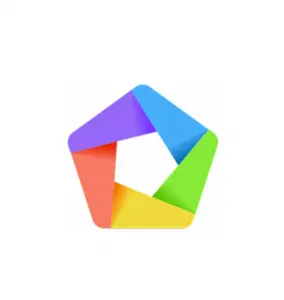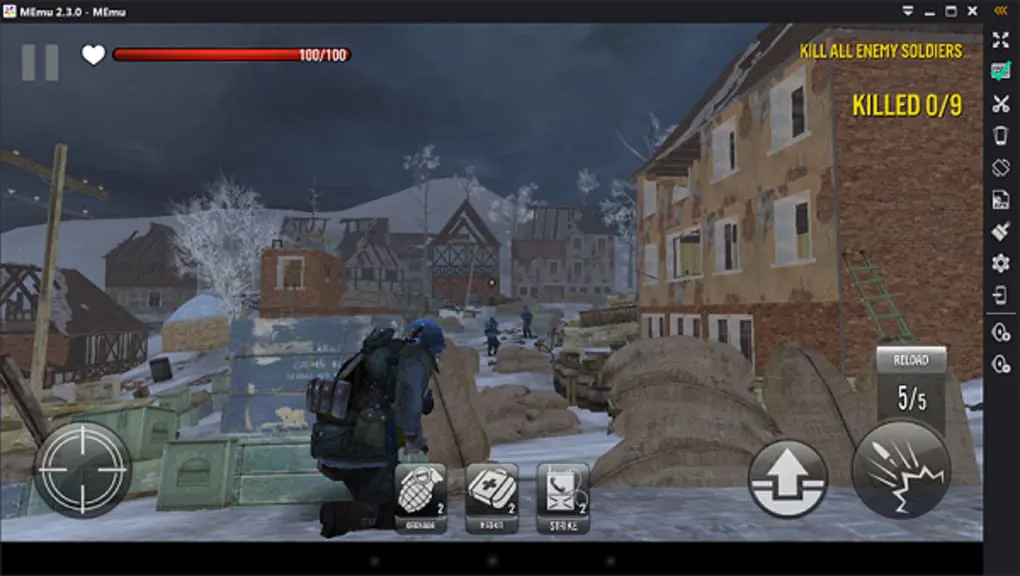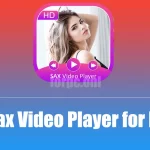MEmu Player for PC is one of the popular Emulator software that permits you to use all the Android apps easily on your PC. This Android Emulator software has been launched and developed by Microvirt.
MEmu Android Emulator was officially launched in the year 2015. MEmu Play Download is considered one of the best Android game platforms.
Moreover, it offers excellent performance and compatibility and lets you play Android games. Unlike the other Emulators, MEmu Player has no complications in adjusting or managing the complex settings and is easy to use. The user can easily set up and modify the controls of this powerful Android Emulator.
Most of the famous gamers use this Android Emulator because it offers better graphics and the option of multiple game accounts. And the best part is that it is entirely free of cost.
Must Read: Best N64 Emulators, Best DS Emulators
MEmu Play Emulator supports the Android Lollipop system and Android KitKat system. It is compatible with Windows 7 and above.
Download for WindowsClick on the button to start downloading...
for macOS
Download for macOSClick on the button to start downloading...
How to Download MEmu Play on Your PC?
Follow the procedure below to download and install MEmu Player on your PC.
- In the first step, open the web browser on your device and then search for the MEmu Player Android Emulator software in the search box.
- Then, from the official website of MEmu, download the Emulator software.
- Once the download is completed, launch the MEmu Player.
- Now, you will be asked to make the selection of the language according to your convenience.
- Click on the Install button to install the software on your device. The installation process will take about a minute.
- Once the software is installed on your PC, two options will appear on the screen. The options are LAUNCH and FINISH.
- Choose the LAUNCH option to open the MEmu Player Android Emulator.
- Once you are on the home screen, you will find the Google Play Store icon there. Make a click on it to open the Play Store.
- Now, you will be asked to login into your Google Account by entering your email ID and password.
- Once it is done, you are ready to enjoy the Android experience on your PC.
Features
There are various unique features found on the MEmu Player Android Emulator. They are –
- This Android emulator offers the feature of customized keyboard mapping, which makes all the Android games hassle-free while playing on a PC. Here, the user can easily map the keyboard keys conveniently.
- This powerful Android Emulator allows you to share files between Android and Windows easily. This permits you to transfer documents, videos and various files of other formats without issue.
- This Emulator offers the feature of simulating the GPS locations.
- It provides adjustable RAM along with multiple CPU cores.
- You can also adjust the screen resolution to 4K.
- This Android Emulator offers you the feature of screenshots and screen recording. These will automatically get saved in your gallery.
- It offers the drag-and-drop APK file installation feature to simplify the installation process of the apps.
- A user can run two or more different versions of Android simultaneously in this Emulator.
- It comes with the feature of an easy user interface. The users will find all the necessary elements on the home screen of MEmu Player, and it already has a pre-installed Google Play Store.
- It offers Joystick support, which is unavailable in many other Android Emulators.
Requirements
Installing this Android Emulator on your PC requires some specific requirements. These requirements are given below.
- You will need an updated version of Windows to download and install the MEmu Player on your PC. It is compatible with Windows 7, Windows 8, Windows 10, and Windows Vista.
- A minimum of 1 GB RAM is required.
- Your device’s processor should be Intel, AMP, or Intel if you want to access the MEmu Player software.
- Your device should have at least a minimum of 2GB of free disk space.
- It also requires GPU OpenGL Support for its installation process.
How to Download Games and Apps on a PC by Using the MEmu Player?
To download your favourite Android games and applications on your PC using the MEmu Player, follow the steps below.
- First, you must open the MEmu Play installed on your PC.
- Now, click on the icon of the Google Play Store and open it.
- In the search box, type the name of the game or application that you want to install.
- After you find that particular game or app, click on download. Once the download procedure is complete, install it on your PC by clicking the Install button.
This Android Emulator is ranked as the #1 emulator for players BGMI Battle Ground Mobile India on PC
Check out Best Android Emulators to Play BGMI on PC
Benefits
- It gives you a great gaming experience while playing Android games on your Windows PC.
- You can watch live shows and TV shows on the screen of your PC.
- Another benefit of this Android Emulator is that it lets you open and access several Android Emulator windows.
MEmu Player is not that famous if compared to other Android Emulators. Still, it is one of the very high-speed emulators, making it the best choice if you are addicted to playing high-quality video games.
However, it is slowly becoming famous because of all its fantastic features to give users a proper Android experience on their PC.
It is also considered to be similar to BlueStacks 4 Android Emulator and Nox Player PC. The latest version, 7.1.1 of MEmu Player Download for PC, was launched in January 2020. As of now, MEmu Player has more than 100 million downloads all around the globe.
FAQs
Is it safe to use?
Yes, it is entirely safe to use and secure from viruses & web threats. The developers of this software have designed it to contain powerful security features that keep all the user data safe and protected.
Which are the games that can be played using the MEmu Player?
A massive list of Android games can be played using the MEmu Player, such as BGMI, WorldBox, BitLife, Clash of Clans, etc. Almost all Battle Royal games can be played after installing the MEmu Player on your PC.
MEmu Player vs. BlueStacks – Which is the better one?
MEmu Player Download is very new to the market if compared to BlueStacks. MEmu Player Download mainly focuses on Android games, whereas BlueStacks is not explicitly made for gaming. However, in some cases, BlueStack’s performance is better than MEmu Player’s. But overall, both the Emulators are considered similar to each other.
Can I play all Android games on MEmu Player?
MEmu Player supports various Android games and apps, but compatibility can vary. Most popular games are supported and run smoothly.
How does MEmu Player compare to other Android emulators?
MEmu Player is known for its high performance and compatibility with various apps and games, making it a strong competitor among Android emulators.