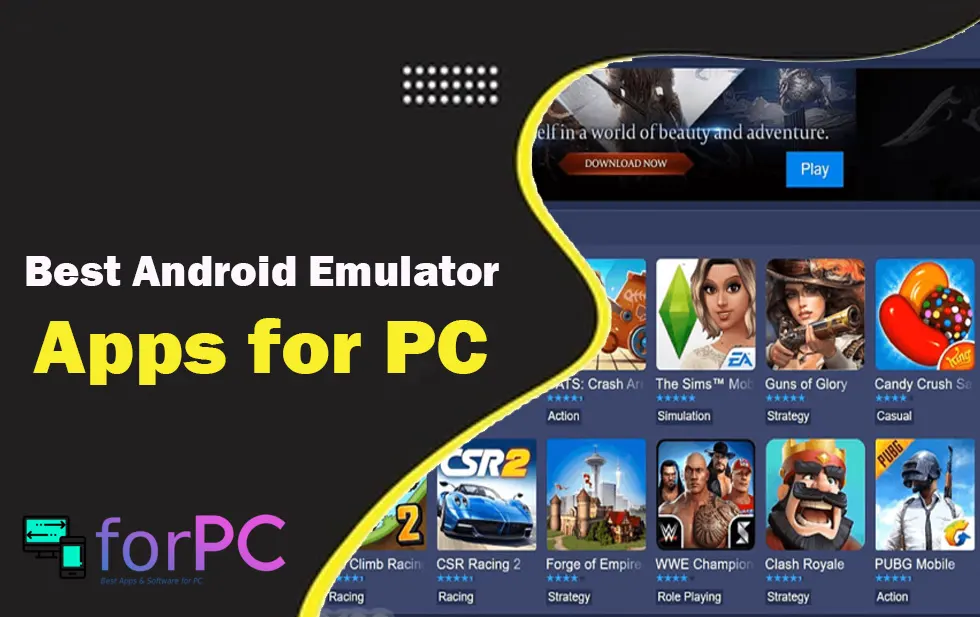BlueStacks and Nox are both famous known android emulators. In many articles, we have constantly been recommending you to use any of them. But if you want to know which is the best emulator among them, you need to read this article here.
We have made a detailed comparison of both the emulators to make you understand which one is better for your usage. Know that both the emulators work on Windows 10, 8,7, and MAC.
The need for an Android Emulator
If you are wondering what is an android emulator and why do we need to use them, then here is the explanation for the same. Android emulators are software designed for users who wants to download android apps to their PC. There are many android applications that are being widely used. You will see that those apps are only designed for android users. But if you are looking to use those apps on your PC, you need to either wait for the developers to make it available for Windows/Mac, or else, you can take the help of an android emulator.
Also Check: Top 10 Best Nintendo DS Emulator for PC
BlueStacks Vs Nox
In this section, we are going to discuss and compare the features of these two immensely popular and widely used emulators, BlueStacks and Nox.
About BlueStacks
If an android device doesn’t work on your PC, it is still possible to make it work on your PC. For this, you need to take help of an android emulator app. BlueStacks is an emulator which will enable you to run android app and games on your PC. BlueStacks is also one of the most used android emulators so far we have witnessed. Many people have also complained about BlueStacks having bugs and a difficult interface. The home screen of the app is a little tricky and it confuses the users. On the home page, you can also find that the android emulator app will ask for $2 for a month to use it. This emulator has been the number one choice for many since years. The reason is the easiness and free of cost version of the emulator. All over if you see, it is a good-to-go emulator for downloading any android app and the set-up of this emulator will also not take a lot of time.
Download BlueStacks for PCClick on the button to start downloading...
BlueStacks Features
Here are some of the known features of the app BlueStacks.
- BlueStacks will allow you to run android apps on your PC. Although it is a windows app, you can use it on Mac and Linux too. There is no other requirement for using and downloading this emulator in any OS system.
- It performs the day-to-day operations without any bugs. If you are looking for decent performance for day-to-day operations that are not very technical, this emulator will perform pretty smoothly for you.
- The app takes a little longer to load any gaming application. If it is about any high features loaded game, you would be required to wait for a little longer than usual. However, simple games and applications, will not require a lot of time.
- There are some glitches in the app found.
- It will hang if you play some high graphic games. BlueStacks doesn’t really work well when you play the high-end games in it. Hence, it is advisable to play normal games in it.
- You will find those applications icon on the home screen which aren’t even installed. This could be a little confusing for the users. However, for finding the one, they can simply go to my apps section under the settings and find out the apps they have installed and can have easy access to them.
- The graphic driver of your PC must be compatible with BlueStacks to provide quality graphics. It is a must-to-know thing for using the emulator on your PC.
- This has an easy UI for users who is not very technical.
BlueStacks can make you change the display settings and you can make it full HD resolution, full screen, and 720p. You are also free to alter the graphics properties like Direct X and OpenGL.
About Nox Player
Nox app player is a popular tool that is used to emulator android based games on your PC. Be it your daily messenger apps or some special high-end android based games; everything can be installed on your PC with the help of Nox. The app can also run multiple apps at the same time. You do not need to tap. You can control the app from the mouse.
Download Nox Player for PC (.exe)Click on the button to start downloading...
Nox Features
- Nox app emulator is a very fast working emulator. You can expect this emulator to run and add apps within minutes whereas, in other emulators, you may take more than normal for downloading any high-end application or game.
- It works smoothly without any bugs. Most of the features of this app can be used without facing any bug in it.
- It is fairly a good app for gaming apps. Beginners and pro-level games can be used with this app. The app is meant for pro-level users as there are loads of features that are useful for them.
- It supports Windows and Mac and Linux. You can expect it to run in any PC regardless of its OS.
- The app works with joystick control and this is an exclusive feature as not every emulator works well with joystick control.
- The app is free from any advertisements and is free of cost. This is one of the best things as most of the apps we go through either is paid or require us to go through the advertisements. But in this app, you do not need to do anything between both. It is a completely free app anyone can use.
- It is a safe app. While downloading the app, you will be asked to give some permissions. However, it will not steal your data. You are safe while using this app and giving it access.
Nox has a great speed which could be the main feature of the app. This emulator app will let you play those games that are loaded with heavy graphics and built with high graphic content. You can expect a high-quality experience of the graphics while playing or running this app on your PC. Some apps will not be installed properly in this emulator.
Conclusion
For using a good android emulator app, both BlueStacks and Nox can be used. They are both high-performing apps for playing many games and running various apps on your PC.
We suggest you to download both and try them at your convenience. Both apps have their own list of features and will behave differently from each other. You can try these emulator apps for downloading various games and apps.
The main difference between Bluestacks vs Nox is that if you are using any high-end app, you can go for Nox App Player as it has more features for the pro users. However, if you are using any random app for someone who is not known with the technology, you can use BlueStacks.
If you think the information is not enough, please comment below and let us know about what part you want us to add. We highly encourage our users to comment and share their views with us.